Below are step-by-step instructions (with screenshots!) to help you navigate Bing. You'll probably save a good chunk of change with Bing cashback (aka BCB), especially when payback rates fluctuate dramatically to the upside every now and then. Bing is a cashback mall, which essentially pays you back a percentage of your purchase if you shop through Bing.com. There are 2 ways to use Bing:
1. Type the magic keywords in the Bing search engine (usually the best deals)
i) Go to Bing.com and search for keywords like "nintendo wii" (every store has their own keywords, so for good, dynamic list of keywords, monitor this Slickdeals thread or this Bing page with keywords embedded)
ii) Look for the ads with the gold coin and click on the ad at the store you want to visit. In the example below, eBay, Dell, and Drugstore.com are offering cashback.
iii-a) After clicking on a gold coin ad (Dell in this next example), you'll see a screen like this one, which asks you to enter your e-mail address.
iii-b) Or, if you are shopping at eBay, you'll be taken straight to the eBay home page. Notice the green and red banner near the top, informing you that you'll get 8% off your purchase.
iv) Complete your purchase like you normally would.
v) Wait for the e-mail from Bing (anywhere from a few minutes after your purchase to a day after it ships), which will give you instructions on creating your account. Bing will hold onto your money for 60 days (to make sure you don't return the item), and then you can get a check or have your cash deposited into your PayPal account if your balance exceeds $5. Terms are slightly different and better for eBay (you get your money deposited right away into your PayPal account).
i) Start by going to Bing cashback directory and click on the store you want to shop at. Some stores like eBay are not listed in the directory, so you'll have to use the keyword method.
ii) Jump to step iii) in the previous example...the process is the same!

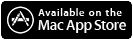





0 Responses to "How to use Bing Cashback"
Post a Comment